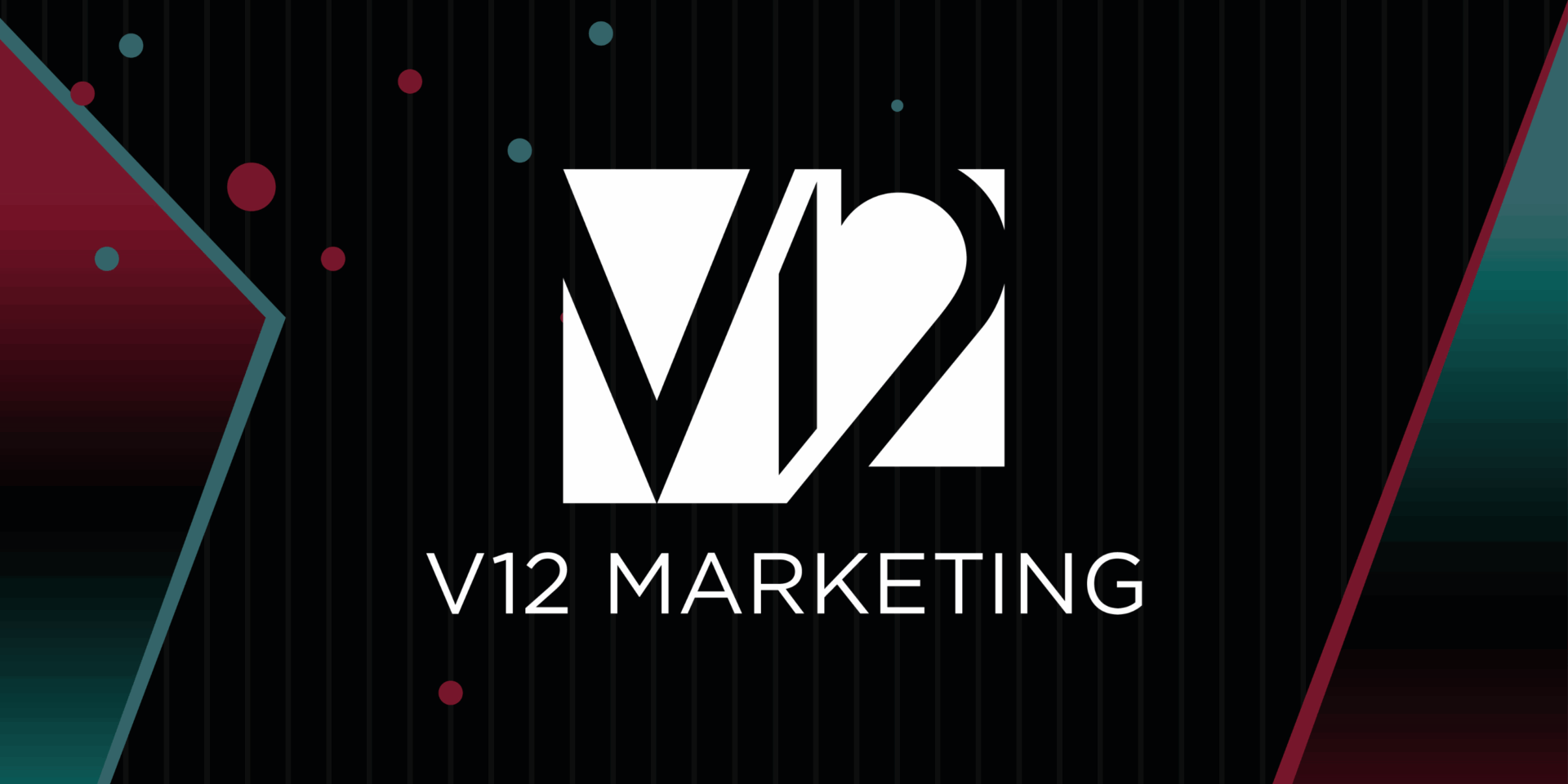LinkedIn corporate pages may be a great way to communicate your brand’s ideas and display your products and services to your ideal clients.
It gives you a place to interact with your followers, publish updates, and even hire the top prospects for your staff.
With over 722 million LinkedIn members in over 200 countries and territories worldwide, company pages enable you to broaden your reach and communicate with prospects and customers in the most effective way imaginable.
However, the platform contains millions of pages. So, how can you make your LinkedIn business page stand out and be effective among your target audience?
We’ve listed the best strategies to enhance a LinkedIn corporate profile to help you increase brand visibility and engagement.
Optimize Company Description ✍️
You don’t want to turn off potential customers by displaying outdated information in your company’s description.
People want to know where your company is currently and what it has accomplished recently. So, to develop credibility with your audience, maintain the description on your LinkedIn company profile up to date with the most recent honors and achievements.
Because LinkedIn Company Pages are search engine friendly, the company description is an excellent opportunity to incorporate your target keywords by listing your services in the specialties area.
Pick the right CTA button 👌
The Call-to-action button is displayed right below the company name and the tagline. LinkedIn offers 5 CTA options to choose from – Learn more, Register, Sign up, Visit website, and Contact us.
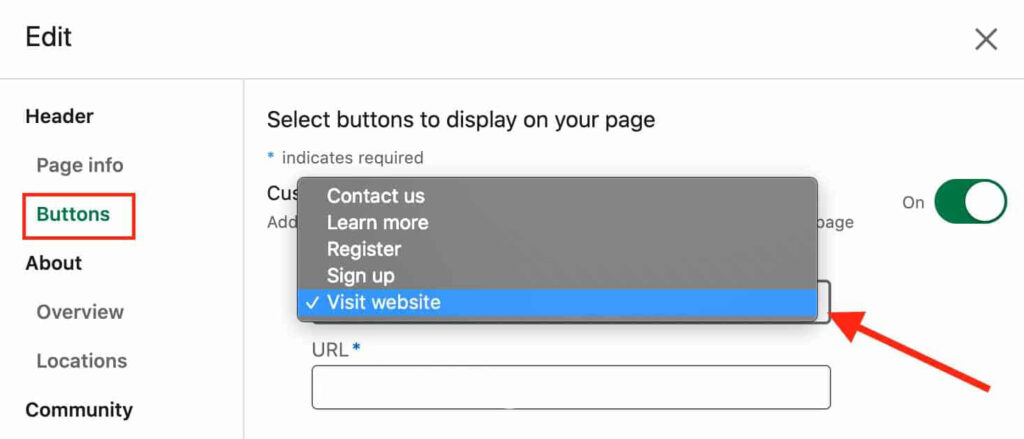
The best CTA depends entirely on what you want your page visitors to do next if they want to engage. For example, if a service-based or consulting firm wants people to visit their website and contact them, the CTA button ‘View website’ or ‘Contact us’ would be ideal.
Add Company Locations 📍
If your organization offers services in multiple locations, make sure each location is listed on your company page.
Because LinkedIn allows you to add locations for your firm, if you have offices in numerous locations, you must include each of them on your company page.
It boosts your chances of being found in search results when a professional searches for a service provider near their area.
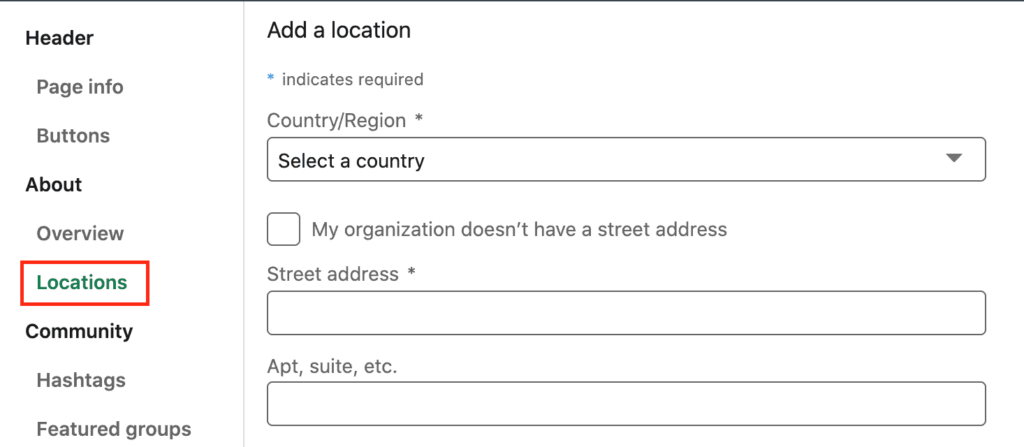
So make use of this function to increase exposure for your business in your local target market.
Create Showcase Pages 📄
If you do business in multiple industries under distinct company/brand names, building and managing LinkedIn company profiles for each of your enterprises might be difficult.
As a result, LinkedIn allows you to build Showcase pages for each company page, allowing you to focus each child company or brand on a single LinkedIn company page.
Showcase pages are featured at the top of the right sidebar, which is an excellent location for drawing visitors’ attention to your other linked companies and social efforts.
Here is a step-by-step guide on how to create them.
Pro Tip: Make sure to order the showcase pages so that your most popular businesses are at the top of the list.
Pin the most popular post at the top of the feed 📌
LinkedIn just added the ability to pin a post to the top of the page feed (similar to Twitter’s post-pinning tool).
If you use this function strategically, it can be quite beneficial to your organization. To convert your potential consumers into leads, one of the best approaches is to pin one of your popular posts with a lead magnet on top.
You may also pin video posts with customer testimonials or product introductions to increase page conversion.
Finally, if you’re looking for new employees, you may use this function to pin a post emphasizing corporate culture or announcing the vacancy.
Invite your connections to follow the page ✉️
A LinkedIn Company profile with few or no followers serves no purpose for the company. Begin by encouraging your company’s employees and other important contacts to like and follow your corporate page.
But here’s the catch: You can’t send an infinite number of invitations to your connections. LinkedIn only gives you 250 credits per month that you can use to send invitations (each invitation costs one credit).
Your available credit is displayed in the right sidebar, as shown below.
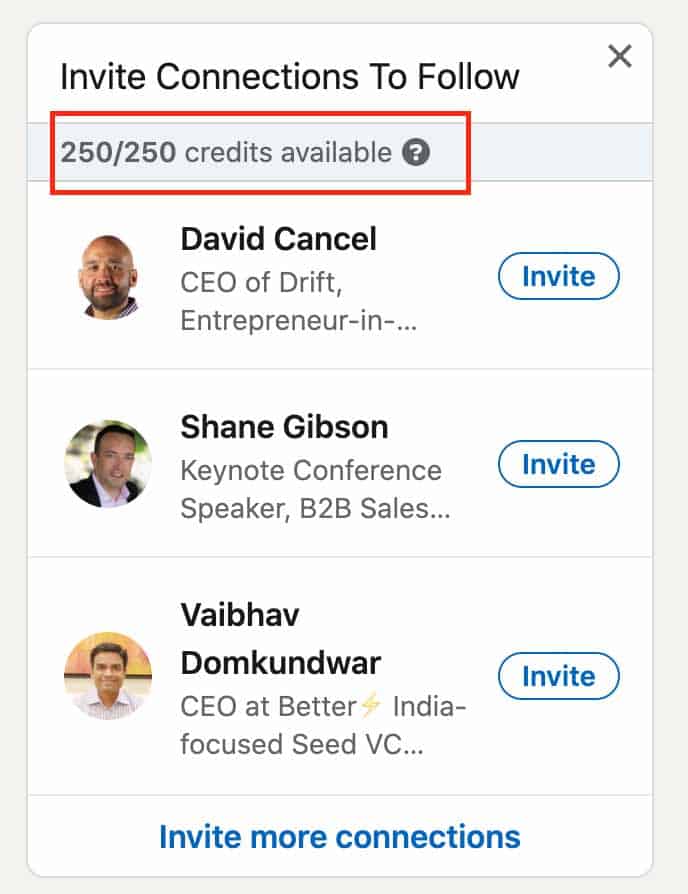
When someone accepts your page invitation, the credit is earned and added to the balance of your company page. When a person refuses or withdraws your invitation, the credit is forfeited and deducted from your page’s balance.
It’s now up to you to make the appropriate changes to your LinkedIn company page in order to increase your organic reach and interaction.
If you need help improving your strategy on the platform, you can count on a free consultation from our amazing team to start improving your business page. Schedule your free call with us! 👨💻